What is Shopify Plus Flow and How to Use It
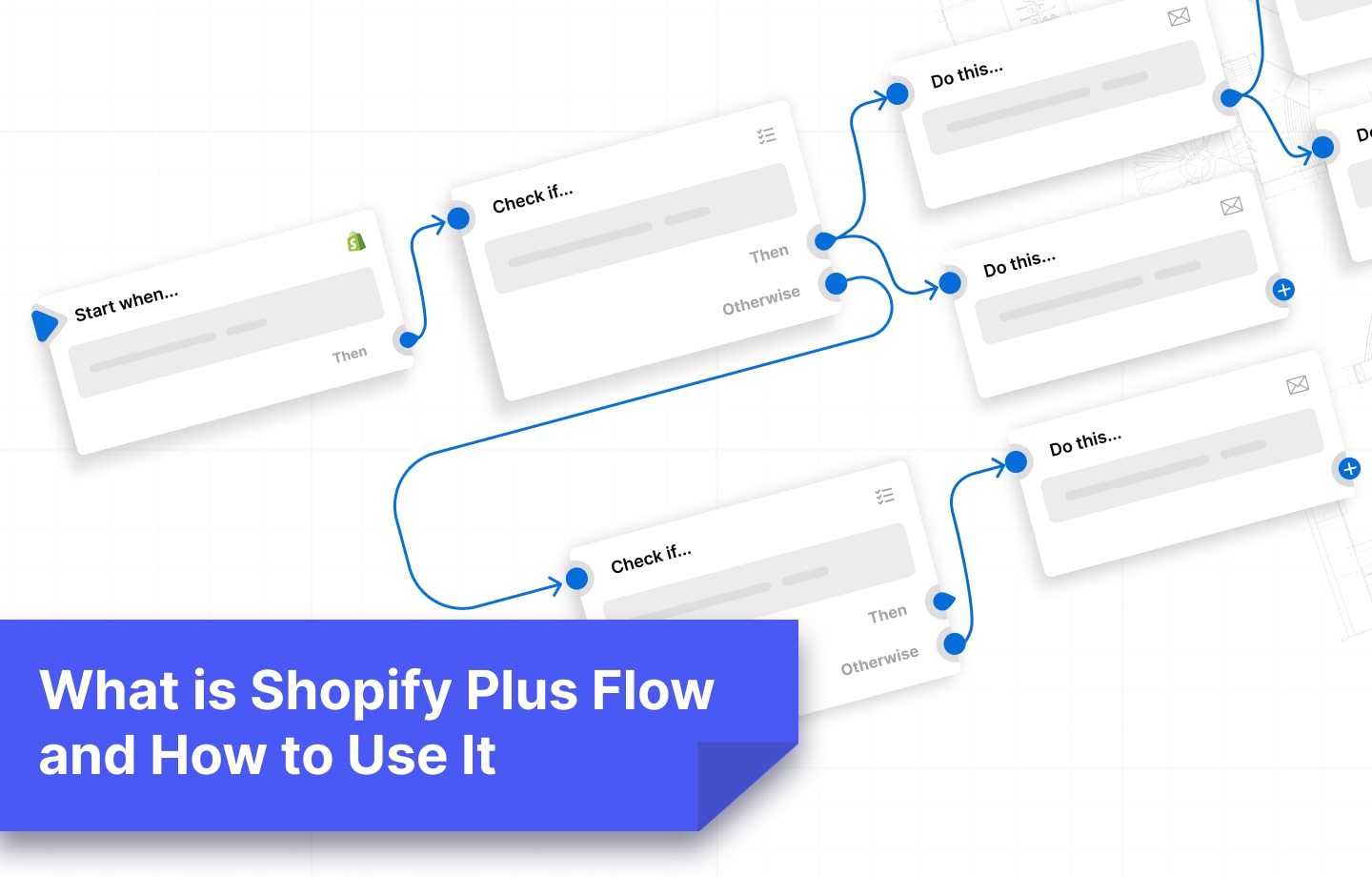
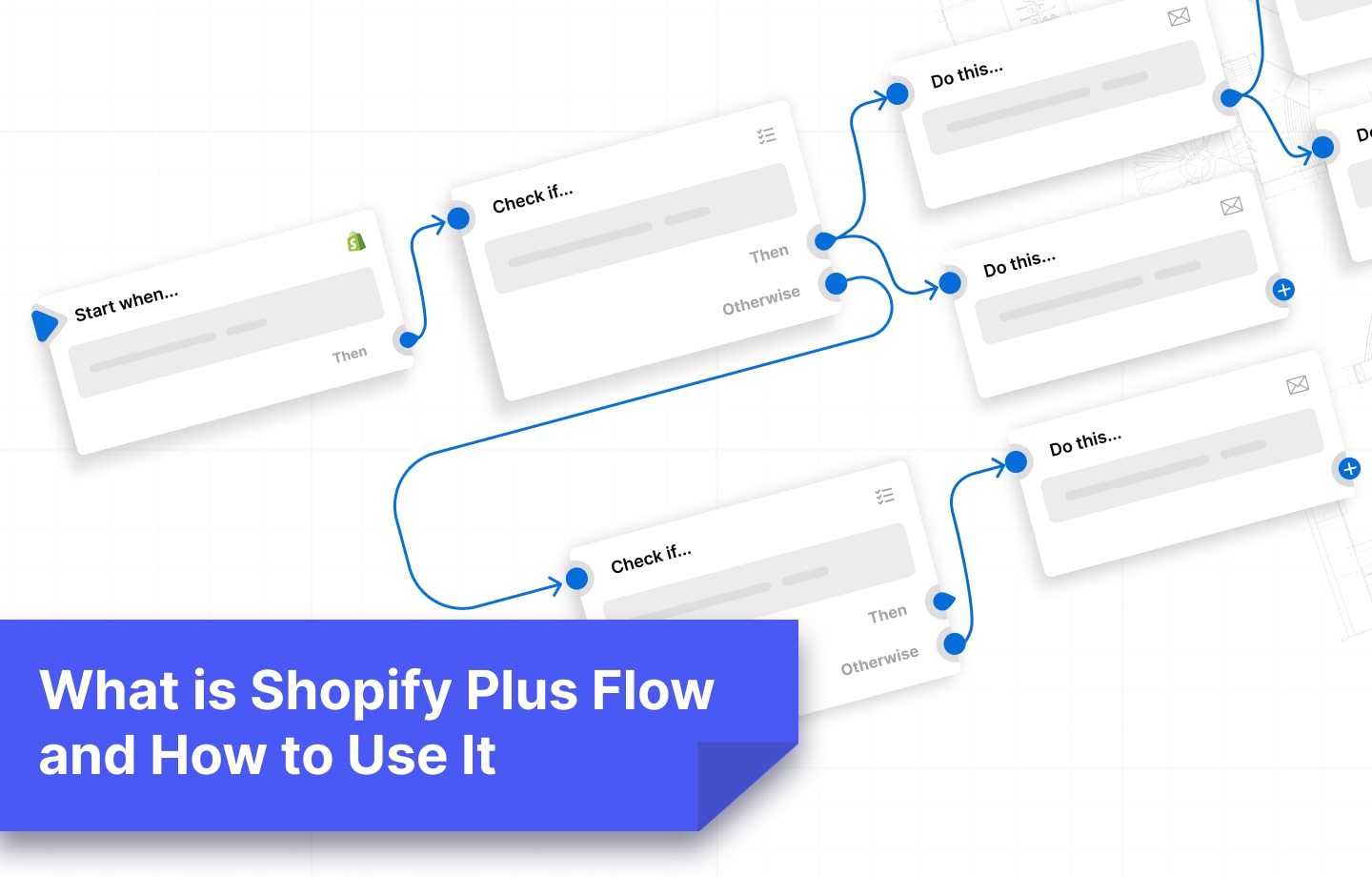
Picture this: You want to keep an eye on all negative reviews left by unsatisfied customers so you can reach out to them with a win-back email sequence. You want to send welcome and thank you messages to all your new customers for their first orders. You also want to track a high-risk order, so you don’t lose money.
But you’ve got to do this over and above the normal business operations of checking for inventory changes, adding new products, notifying vendors when you have low inventory, and marketing your business.
All this can be a lot to deal with, especially with a large eCommerce store. What's worse, it takes away focus from your vision, which is growing your business.
Now, to help you focus on the bigger picture, you need to automate most of these repetitive tasks to not miss any.
And Shopify Flow does just that.
So...
Shopify Flow is an app exclusive to Shopify Plus store owners and helps automate mundane tasks.
Here’s a video with a brief overview of what this app is all about.
The automated workflows can either be chosen from a list of pre-designed templates or custom-built within your browser by a Shopify Expert like Uncap.
The best part of using Shopify Flow is that it doesn’t require any coding knowledge. What’s more, it’s displayed by an intuitive and user-friendly interface, making it easier for you to create your automated processes easily.
Creating a workflow on Flow is pretty simple. It only takes three steps:
Let’s look into this process further.
A trigger is an event that sets off the workflow.
Nine default events trigger the automation. They include when:
Here’s an example

The automation is set to start whenever an order is flagged with a new risk level for this workflow, whether low or high.
Here, you set rules that the event must fulfill for an action to be taken.
You don’t need to invent these conditional statements because there are predesigned templates with over 100 rules to choose from. The conditions come in multiple variations, so you can customize them the way you see fit.
Here’s an example.

In this example, the conditional statements that need to be fulfilled are:
The best part is that you can get ultra-specific with the circumstances that result in a certain action with multiple conditional statements (more on this later).
The action signifies the result of the workflow.
There are various pre-built actions you can use on Shopify Flow. These are divided into 10 Shopify-focused actions and 6 on third-party apps, like Slack, Asana, or Google Sheets.
Some of the most common actions you can set after creating specific triggers include:
Trigger
Action
Customer trigger
Product trigger
Order trigger
Here’s a practical example:

In this example, these two actions should be taken if an event fulfills the pre-set conditions:
As we mentioned earlier, you can set more than one conditional statement to be very specific about what you want automated. And with multiple rules comes multiple desired results.
So, how does this all come together?
When a trigger initiates the workflow:
Here’s a flow chart showing the process taken.
If both conditional statements aren’t met, and you don’t have Condition #3, then no action will be taken.
Here’s what this process looks like on Shopify Flow.

In this example:
At times the pre-designed templates don’t fit the type of workflow you want to create. So, you need to build a custom template. This is extremely powerful especially for B2B Ecommerce merchants.
The best part about creating custom automation is Shopify does all the handy work for you (the coding). So, all you need to do is choose from the library of pre-designed triggers, conditions, and actions to set up a personalized process.
Or better yet, find a Shopify Expert like Uncap to come in and help you create your own.
Some customized business processes could include:
Here’s an example.

Just like the previous example, this one has two sets of conditional statements and two actions.
Here’s a short video practically showing the whole process.
Shopify Flow’s mission is to make it easier on you, the store owner, to focus on delivering quality to your customers and not spend more time than you should on everyday tasks.
You can automate essentially any business process.
Here are some of the most common workflows for eCommerce businesses.
Category
Workflow
Inventory
Loyalty and promotions
Customers
Orders
Products
Shopify Flow connectors are third-party apps that you can use to add extra functionality to your workflows.
To add these to your Shopify store, you’ll need the help of a team of developers like Uncap to do it right.
Some of the ways third-party apps can boost Shopify Flow's functionality include:
Shopify Flow automation helps you to focus on doing more for your eCommerce store in less time.
Although setting up these workflows may be pretty simple, there are so many tasks and processes that need automation for a large business.
That’s why you need a specialist like Uncap.
As a certified Shopify Expert, our team will work with you to create workflows that work for your business. We’ll also recommend excellent apps you can use to make automation more efficient.
Reach out to us today for exceptional services.
Here's what some of our customers are saying about our work.

